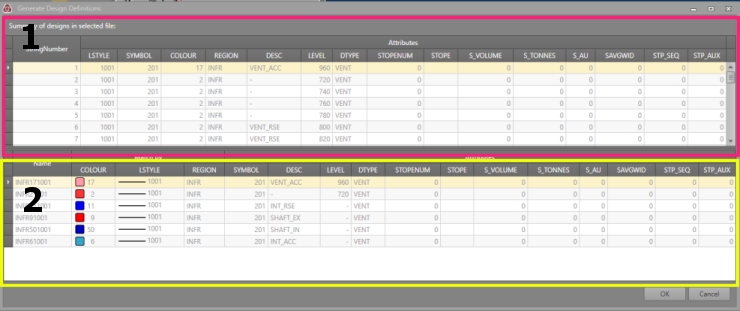Generate Design Definitions
To access this screen:
-
In the Edit Design Definitions panel, click Generate Definitions.
Design definitions can be created and edited manually, or they can be extracted from existing string files.
Design definitions rely on the presence of distinct string entities in the selected file (as denoted by a unique PVALUE). As such, you can only generate design definitions for Fixed Cross Section and Outlines design types.
Extracting definitions can streamline setting up design definitions, particularly at the start of a project where you may have, for example, legacy design data from Studio 5D Planner or Mine2-4D or you wish to construct new definitions based on the contents of any existing Datamine binary file.
The Generate Design Definitions screen relies on the current mapping attributes to automatically extract design definitions from the selected file values.
The panel is split into an upper and lower read-only tables,
- Lists all independent string entities within the selected file. For each String Number, the corresponding attributes are displayed (LSTYLE, COLOUR, SYMBOL and other attributes defined for the current project.
- Lists all unique combinations of the specified mapping attributes (shown in the Match By group). These are the definitions that will be generated.
You can order tabular data in this panel by clicking the column headers.
Extracting Definitions from a Design File
The following general procedure is recommended when using the Generate Design Definitions screen:
- Ensure your mapping attributes are set up as you need them.
- On the Edit Design Definitions screen, click Generate.
- Select a string FXS or OUTLINE design file.
- Review the list of definitions to be generated.
- Click OK to transfer the design definitions to the Edit Design Definitions screen.
- If required, edit the new definition(s).
-
Definitions will automatically be applied to all project design data that matches the specified mapping attribute values (e.g. COLOUR = 1, LSTYLE=1001 an REGION="WEST") but you can also manually apply a definition to the required design string data using the Apply Design Definitions screen.
Note: This will update the Match By attributes of the selected data to match those of the definition.
Related topics and activities